
The CORE Utiliity Billing Demo is made up of actual screen shots. Click on the tabs and buttons as if you were running the program directly. This Demo is designed to give you a feel for the operation of CORE Utility Billing Software.
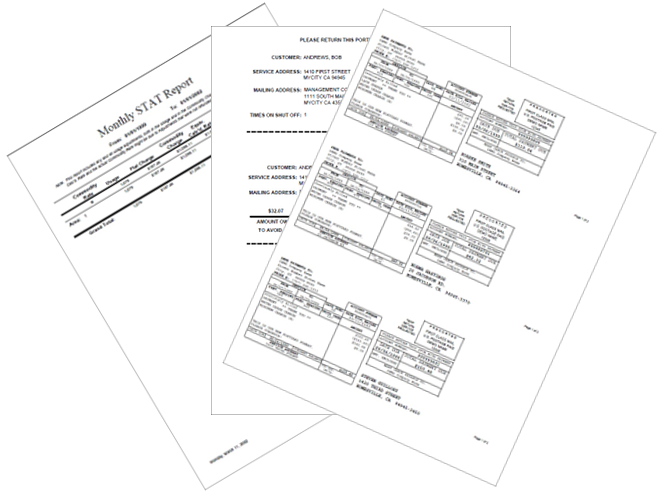
If you download the demo of our software program today you will be able to see how our program is set up in different tabs for different program functions.
The Inquiry Tab allows you to look up Customer Information (Name, Address, Balances, Meter Readings, etc.)
The Service Tab allows you to make changes to the customer's account information (Address, Meter Info, Signing In and Out Customers and entering in MISC notes and comments on accounts.)
The Meter Read Tab used to process the meter readings each time they need to be posted to the accounts.
The Work Orders Tab allows you to make changes to customer move in and out processes. It also allows you to print up Service Orders if necessary.
The Charges Tab allows you to apply credits and charges to individual accounts or reoccurring monthly fees to an individual account.
The Payments & Billing Tab is where you would go to enter in payments as they come in and also where you process the billing.
The Configuration Tab is where the main set up items are entered in to the program. (Rates, revenue codes, late fees, your company name and billing information and more.)
The demo files are the latest version of the CORE Utility Billing program. If you are having trouble installing or upgrading a prior release of the CORE program, please uninstall your existing demo and install this version.
Download:
To download the demo files, please click DEMO.EXE icon.
After downloading the file, run it on your computer and click on Install.
-If the file does not automatically begin the program installation process,
-you can go to your TEMP folder (C:\TEMP) and double click on the SETUP.EXE file to being the installation process.
Then follow prompts of the program to finish instillation
This will start the CORE Utility Billing installation.
Follow the prompts on the screen.
If CORE Utility Billing is open, please close it before performing the following functions.
Click the Start menu Icon
Select the control panel option on the right hand side menu.
Click Program and Features Icon
Select Core Utility Billing and Click Uninstall/Change
Follow program prompts
If you have trouble, please contact our technical support.